Configuring Grandstream GXP21xx/14xx/11xx IP Phones
With CallnClear
Step 1: Connect the Grandstream phone to the network and power supply. The phone will boot up, and providing you have DHCP installed on your network, it will obtain an IP and display it at the bottom of the phone’s LCD screen.
Step 2: Use your browser to access the web interface of the phone by entering
http:// where < ip address > is the IP address shown on the phone.
Step 3: Enter the password of the phone and click login to access the phone’s configuration. The default password is ‘admin’.
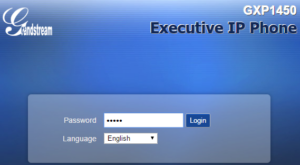
Step 4: Click on Accounts tab and select Account 1
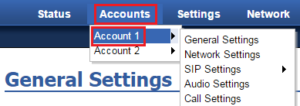
Step 5: Enter the following Account information.
Account Active: Yes
Account Name & Password: Enter the name you want to appear on the phone’s display
SIP Server: siptrunk.callacloud.com
SIP User ID: < sip username >
Authenticate ID: < sip username >
Authenticate Password: < sip password >
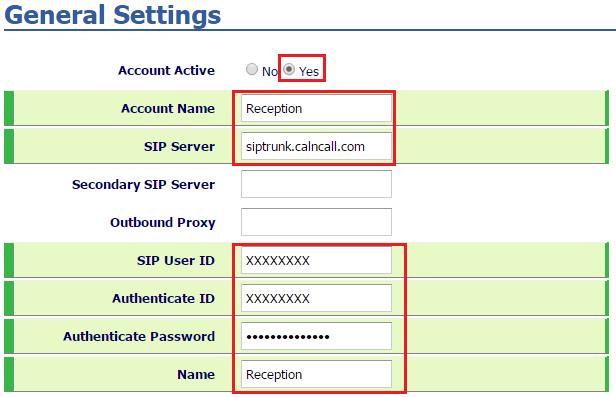
Click “Save and Apply” to save these settings and the phone should register with CallnClear.
You can verify this via the Status page on the phone.
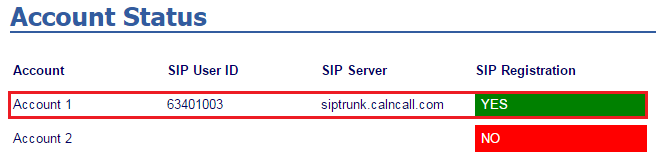
Dial Pattern:
For Singapore 65 + < Number >. Ex: 6563401006
For International Prefix: 00 + < Country Code > + < Number >
Ex: 008034790665 (Japan)